Defining Security
You define security for the community in the Security section of the System Admin tab. Use the Permissions, Users, and Roles subfolders in this section to:
Permissions
The Permissions folder lists all the system permissions in AssetWise, by category. Permissions are dependent on scope. Users can have different permissions depending on which scopes they have access to. System permissions are allocated to individual persons or roles.
For a complete list of permissions, see "Permissions List" in the AssetWise Implementation Guide.
Users
The Users folder lists all persons in the community who have user accounts. A person without a user account will not display. Selecting a person from the list opens the Person form in the Content pane.
Roles
The Roles folder lists the existing roles in this community.
Roles are used for assigning system permissions and for setting view, modify, and delete security on individual objects. Roles normally reflect enterprise responsibilities where similar permission profiles are required. You can create hierarchical roles, but there is no inheritance from the parent role to the child role and they are merely used for management.
Each scope is created with one role already defined. The Global scope contains a default Users role, which is automatically created when the database is created. For each additional scope you create, a Members role is automatically created within that scope, which is not visible at the Global scope.
Roles created within a scope are visible only in that scope.
Dynamic Groups
Dynamic groups provide a mechanism to define security dynamically on objects based on particular actions, such as object creation or update. While you can define a dynamic group name under the Dynamic Groups folder, fully implementing dynamic group behavior requires assistance from Bentley Professional Services.